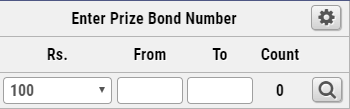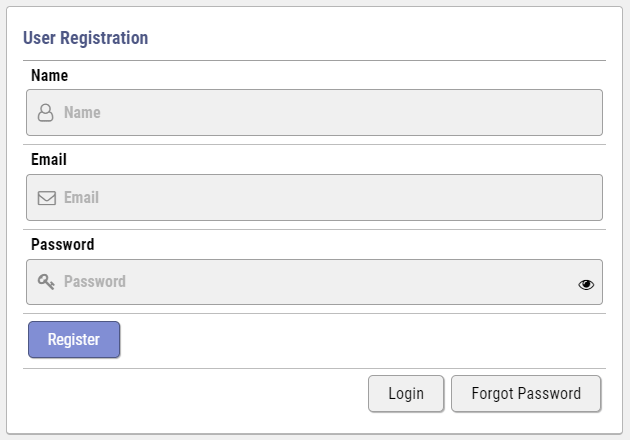UPBC Help Section
Welcome to the UPBC Help Section. In this section you will learn how to use some of the basic features of Unique Prize Bond Checking System.
If you need any further clarification: WhatsApp Us 03438303814
How to Check Prize Bonds?
Its very easy to check prize bond numbers on UPBC.net. Just follow below mentioned steps.
- On left panel select Denomination (RS.) from dropdown and press Enter Key to move cursor to FROM field.
- Then enter Prize Bond number in FROM field (e.g. 214751) and press Enter Key to move cursor to TO field.
- If you are checking single Prize Bond then press Enter Key again for start checking.
- Or if you are checking range of Prize Bonds then enter last Prize Bond number of your range (e.g. 214760) and press Enter Key again to start checking.
- It's done system will check your Prize Bond numbers and show you the Results accordingly.
How to Register?
- There are some areas on which you needs to register on the system as system want recognized you once you come again on the site later on.
- Once you fill all the required information on the Registration Form and submit it. System will send an email to your email address to verify it.
- Please note that your account is not activated yet. To activate your account you need to enter activation code send in the email.
- Email will either come into your Inbox or Junk folder some times.
- Once you receive the email you only need to go to the link provided in the email and enter your account activation code and your account will be activated and you can then login to the system.
How to Save Bonds?
- You can save your Bond Numbers to the system so you can check them again for future draws by clicking on the Disk Icon at the bottom of main page.
- To do that you can enter and check all your bond numbers on the main page of the site.
- Once you click on the Disk Icon system will present two options to you. 1. Add in Existing Profile 2. Save in New Profile.
- So you can either save these Bond Numbers to existing profile (if any) or create a new profile.
- Then system will ask you for Profile name if you select New Profile option or show Profile list to select existing profile so you can save these Bond Numbers to existing one.
How to Manage Profile?
- You can see Create New Profile button on the top right corner of the page from which you can create new Profile.
- Once you click on this button system will ask the name of that Profile.
- After successfully creating profile once you came back to Manage Profile page again your newly created profile will be listed in the drop down box just besides the Create New Profile button.
- Select the Profile from that drop down list and that profile will be list down on the page along with the saved Bond Numbers related to this Profile (if any).
- You can Edit Profile Name by clicking on icon.
- You can Delete Profile and Bond Numbers related to that Profile by clicking on icon.
- You can Check your Bond Numbers in that profile by clicking on icon.
- You can Add Bond Numbers by clicking on button.
- You can Move selected Bond Numbers to another Profile by clicking on button.